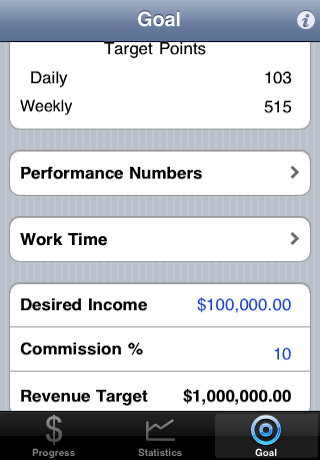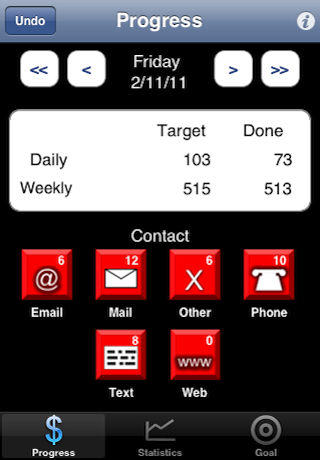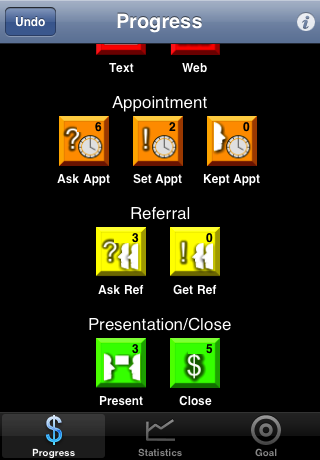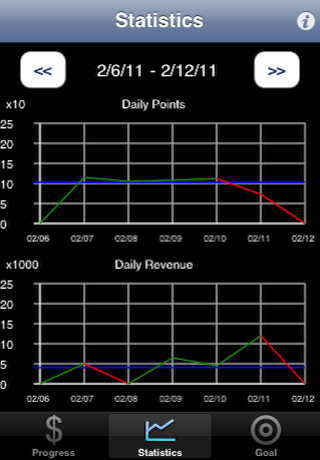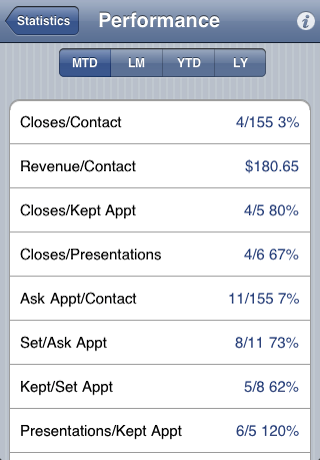|
What is the difference between activity and productivity? Results!
A person can be very active and not be productive. Many people feel that after a long work day
their day was “good”. But a few months down the road they are asking themselves, "Why I am not
getting the sales results that I should be getting?" Or maybe worse they are out of a job because
they weren't getting the needed results.
SalesScore is a sales productivity tool that helps you make your activity productive. It does this
by breaking sales into the steps of contacting someone (prospect or client), asking for an
appointment, setting an appointment, having the meeting, doing a presentation and getting the close.
You can also include asking for and getting referrals.
Based on your yearly income target and how successful you are at “closing the deal”, SalesScore
calculates a daily and weekly point target. As you go through your day, SalesScore keeps track of
how many points you have accumulated for your actions and whether or not you have made your daily target.
|
| |
| Set Your Income Target: |
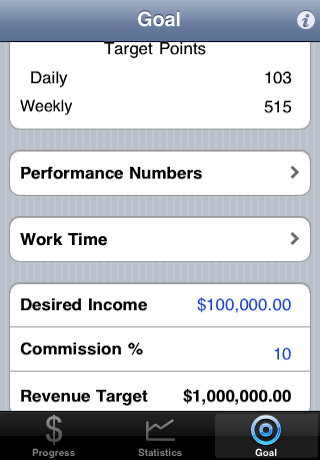 |
Enter how much you want to make in a year
and the percentage used to calculate your personal income
from sales revenue.
SalesScore will calculate a daily and weekly point target
based on points per category and performance ratios.
(These are numbers like appointments per contact.
SalesScore comes with preset performance ratios that
you can change to match your numbers.)
|
| |
| Track Your Progress: |
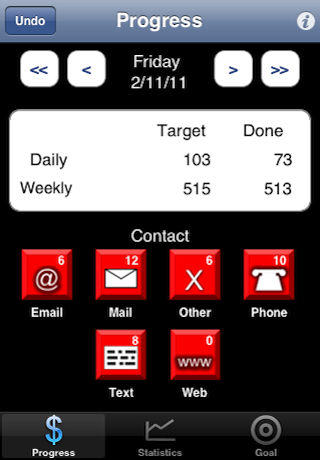 |
Use the buttons on the one-touch action screen to record
your daily progress. Just touch the button as you complete
an action.
SalesScore comes with six types of Contacts: Email, Mail, Other,
Phone, Text and Web.
Each button shows the number of points you have accumulated
for that day for that action. |
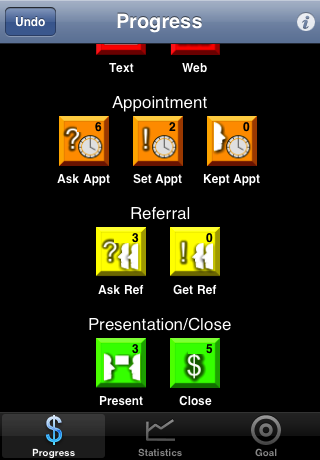 |
The actions for appointments are: Ask Appt, Set Appt and Kept
Appt. By tracking these separately, you can see how well you are
doing on asking for appointments, getting them set and seeing how
many are kept.
If you use referrals in your sales, SalesScore will also track how
many times you ask for a referral and how many you get.
Of course, SalesScore keeps track of your Presentations and Closes.
It also tracks the sales revenue for each close.
There are two additional categories of actions (not shown): Bonuses
and Negatives. Bonus actions are things you do that improve your
productivity (for example networking or seminars). Negatives are
actions you do that hinder your performance (like chatting with
friends or surfing the Internet). You can add your own Bonus and
Negative actions to fit your own scene.
|
| |
| See Your Progress: |
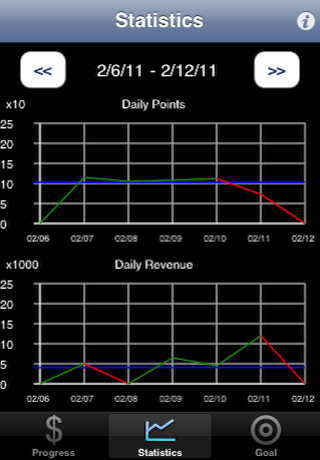 |
See graphs of your daily points and revenue. The blue line on each
graph is your target.
Weekly graphs of points and revenue are also available for 6 weeks,
12 weeks, 26 weeks and 52 weeks.
|
| |
| Get Your Actual Performance: |
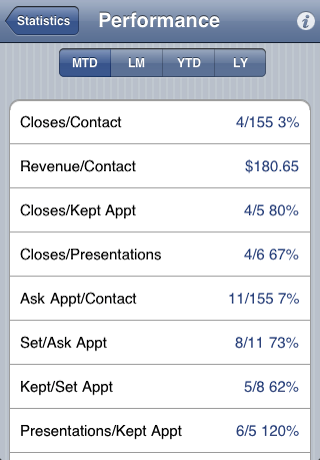 |
As you use SalesScore, it accumulates your totals for each
action in each category.
You can view your actual performance at any time to see exactly
how you are doing at converting contacts to closes.
This screen shows you the actual number of each action done and
the success percentage.
You can view your performance for Month-To-Date, Last Month,
Year-To-Date and Last Year.
In addition, you can use the actual numbers shown on the screen
to recalculate your daily and weekly point targets.
|
| |
| Other Screens Not Shown: |
From the Progress screen:
1) Closes - All closes in a day with dollar value.
2) Targets by Category - Your target points broken down by category.
3) Weekly Breakdown - Total points for the week for each action.
From the Statistics screen:
1) Weekly Graphs - Your total points and revenue weekly.
2) Revenue History - Total Revenue, Number of Closes and Average
3) Dollars per Close for Month-To-Date, Last Month, Year-To-Date and
Last Year.
4) Weekly Breakdown - Total points for the week for each action.
From the Goal screen:
1) Performance Numbers - Enter your own performance numbers such as
Contacts for Ask Appointments and Set Appointments for Ask Appointments.
2) Work Time - Number of days a week you work and how many days of vacation
you would like to take.
3) Points Per Category - Change the number of points assigned to a Contact,
Appointment, Referral, Presentation, Close, Bonus or Negative.
4) Bonus Actions - Enter your own custom Bonus actions.
5) Negatives - Enter your own custom Negative actions.
6) Sounds - Select the sounds for various actions and even pick your own
victory song for a close!
|