
 |
| Home>Gift And Award Card |
| Gift and Award Card Maintenance | |
| The maintenance screen provides several methods for looking up a particular card
or cards. This screen shows the card number, original customer, issue date, last transaction date, issue amount, current value and status. Access to the Gift Card Maintenance screen is controlled by a custom SecAdmin setting. Cards can be deactivated or marked as lost or stolen. It is also possible to print a report of cards with activation date, original amount, current value and status or export the gift card data to a text file with comma-separated values. | |
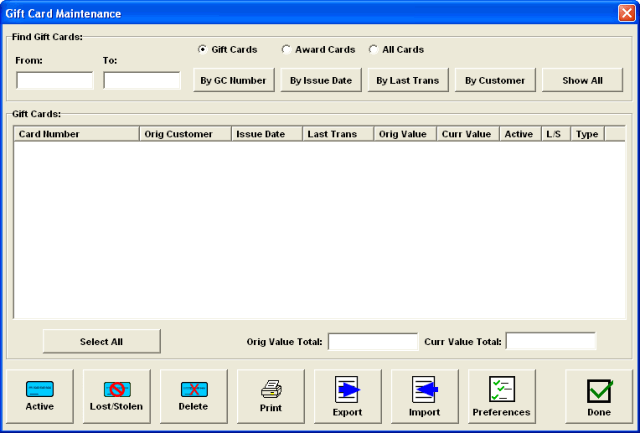 | |
| Gift and Award Card Preferences | ||
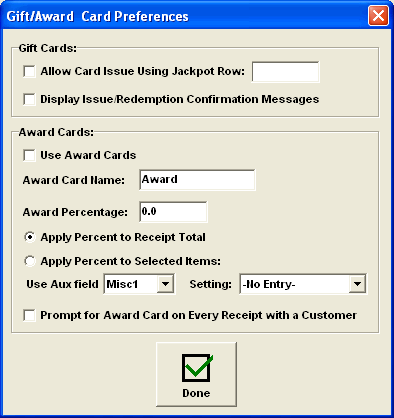 |
In the Gift Card section of preferences
you can choose to use jackpot rows for issuing gift cards and display confirmation messages when card values are changed. The Award Card section is where the basic loyalty program information is set up. Loyalty value is based on a percentage of the receipt total or items selected on on a Misc or Aux field setting. | |
| Issuing and Redeeming Cards | |
| Gift cards are issued and redeemed using side buttons on the tender screens.
The Issue Award Card button can be used to issue (or add value to) an Award Card: | |
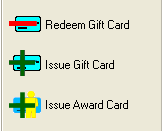 |
All buttons appear on the Receipt Tender screen.
The Redeem button appears on the SO Deposit Tender screen. |
| The Issue button brings up the
Issue Gift Card screen: |
The Redeem button brings up the
Redeem Gift Card screen: |
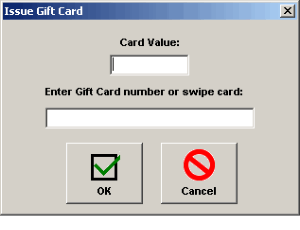 |
 |
| When issuing a card, the cashier enters the value and then swipes or enters the card number.
When Redeeming a card, the cashier swipes the card or enters the number. The current card value is displayed. | |
| Award Cards are issued (or have value added) from the Issue Award Card screen: | |
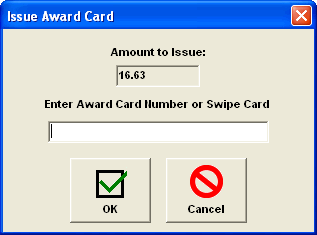 |
The Amount to Issue is determined based on the
preference settings and cannot be changed by the Cashier. This dialog will also be automatically displayed when entering the tender screen if there is a Bill To Customer on the receipt and the "Prompt for Award Card on Every Receipt with a Customer" box is checked. |
| Card Value Lookup | |
| The card value lookup is activated using a side button.
The same lookup is used for Gift and Award Cards: | |
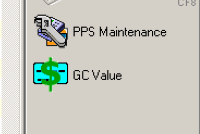 |
This button appears on the Customer screen, Receipt screen and Sales
Order screen. |